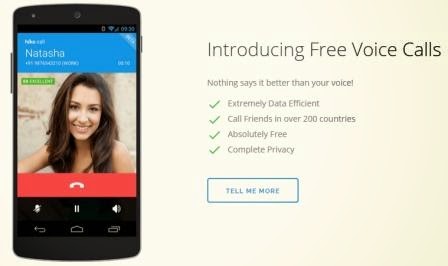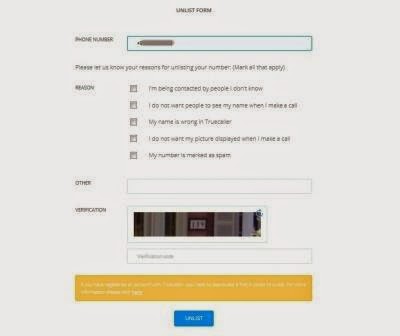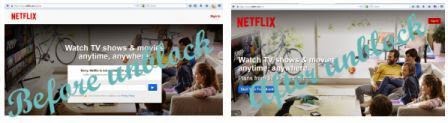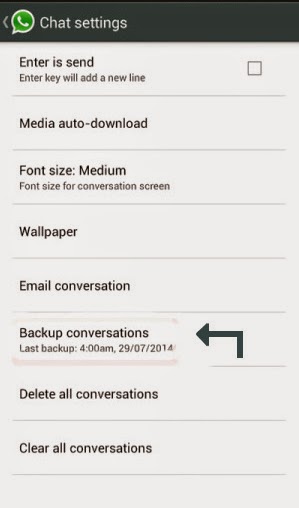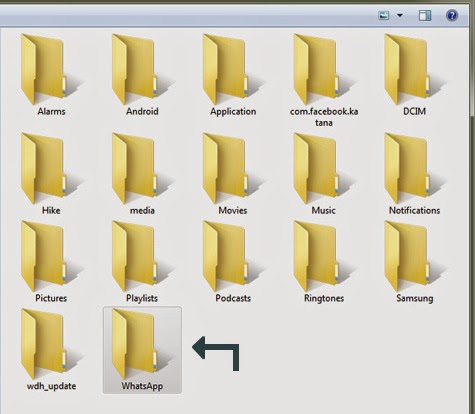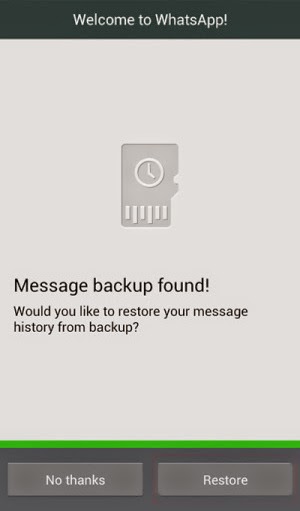Indian messaging app hike launched free voice calling service before WhatsApp over 200 countries. WhatsApp's free voice calling rumored were flooded on the internet in last few days but the official launch of such a service is not announced yet. Hike done it before WhatsApp with the VoIP (Voice over internet protocol) system which enables you to call anyone of your friends who installed Hike on their phone for free with little data charges.
Saturday, 31 January 2015
Saturday, January 31, 2015
Hike launched free voice calling service before WhatsApp
Friday, 30 January 2015
Friday, January 30, 2015
Unlist your name from Truecaller
Do you use Android? Today most of the people prefer Android smartphones. As it is a widely used technology in the world today and the cheaper cost of phones make it very popular among youth. Today we will discuss how you can remove your name from Truecaller's database.
Truecaller is very well known application in the smartphone world. It makes you easier recognizing the unknown caller and his/her name appears on the screen whenever you search for an unknown number. But sometimes you don't want to reveal your identity to the public and you don't want to make your identity available to all the Truecaller users, so what you should do? Don't worry now a solution is available for removing your personal details i.e. your name and picture which is available to all the Truecaller users can be easily removed.
*. In the form Enter your mobile number with country code.
*. Tick on the reason for which you wish to remove your identity from Truecaller.
*. Finally enter the security code and click on Unlist and then OK when prompted for confirmation.
That's it.........now your mobile number and photo never revealed while anyone searching your number on Truecaller.
Truecaller is very well known application in the smartphone world. It makes you easier recognizing the unknown caller and his/her name appears on the screen whenever you search for an unknown number. But sometimes you don't want to reveal your identity to the public and you don't want to make your identity available to all the Truecaller users, so what you should do? Don't worry now a solution is available for removing your personal details i.e. your name and picture which is available to all the Truecaller users can be easily removed.
How to Unlist your name from Truecaller database
To unlist or remove your name and picture from the Truecaller database you just need to go to the following link http://www.truecaller.com/unlist and you will see an Unlist from.*. In the form Enter your mobile number with country code.
*. Tick on the reason for which you wish to remove your identity from Truecaller.
*. Finally enter the security code and click on Unlist and then OK when prompted for confirmation.
That's it.........now your mobile number and photo never revealed while anyone searching your number on Truecaller.
Monday, 26 January 2015
Monday, January 26, 2015
How to access blocked sites using Hola
If you are living in a country where some sites are blocked by the server or your office or school colleges have a restricted access to the Internet then this trick may help you in many ways. Most of the colleges and school applied some security firewalls that doesn't allow you to access certain sites. There are lots of options available to access blocked sites such as using proxy sites, VPN servers etc. But local administrator can also block these services also so it is very important for you to know about different tricks to bypass the restrictions. So we are here to help you.
Today we will see another excellent service Hola which can be used to access sites that are blocked by a local administrator. If you want to check the previous post check it here How to access blocked sites using Cocoon.
Today we will see another excellent service Hola which can be used to access sites that are blocked by a local administrator. If you want to check the previous post check it here How to access blocked sites using Cocoon.
What is Hola?
To access blocked sites here is an excellent service named Hola which provides wide variety of services on different platforms. It is free to use VPN service. You can use Hola on your computer as well as on your mobile phones. Hola is a browser extension for Mozilla Firefox, Google Chrome and Internet Explorer. It is also available as an application software for Windows and Mac. Also Android and iOS devices can use Hola to access blocked sites in any public or private network.
How to access blocked sites?
Using Hola to access sites is very simple check out their official website http://hola.org
*. Download Hola as a browser add-on on any browser.
*. After successful installation you will see an icon on top right corner.
*. Open any blocked site. If you unable to open that site then click on Hola's icon and select the country like US and in a few seconds you may able to access blocked site easily. See the example screenshot below for netflix.com
After unblocking site you will see any country's flag like US from where you are accessing that site and you won't be trapped by anyone. Stay and surf anonymously anywhere.
Friday, 23 January 2015
Friday, January 23, 2015
How to backup and restore WhatsApp conversations
WhatsApp becomes an important aspect of today's life. Backup and recover of WhatsApp data is also very important. You are always on the go chat with friends and share images, videos and much more with ease. Sometimes you need to delete some of the messages or to clear some memory you just completely wipe out your WhatsApp data. But if you come to know that there are some important messages that you need now then what will you do? Don't worry, this problem can be solved by using some simple backup and restore process.
Sometimes if you reinstall WhatsApp on a newly purchased phone then you may able to recover your messages by using this simple and effective tutorial.
Sometimes if you reinstall WhatsApp on a newly purchased phone then you may able to recover your messages by using this simple and effective tutorial.