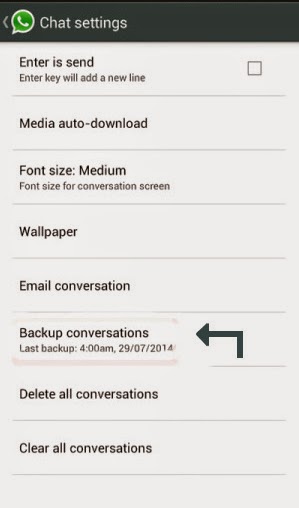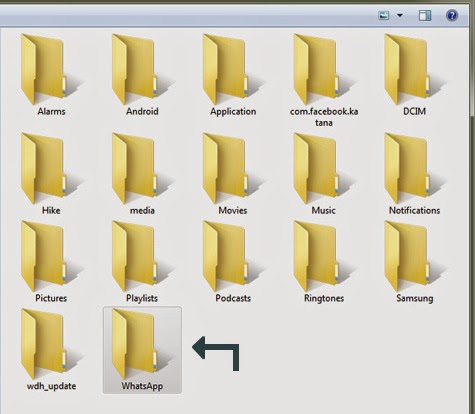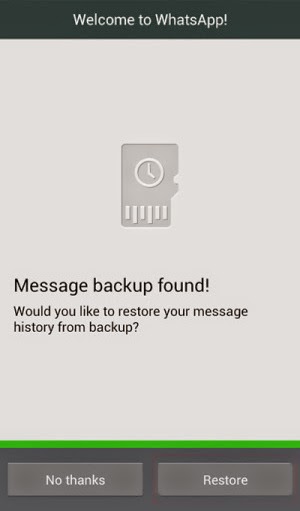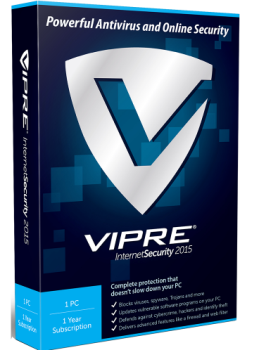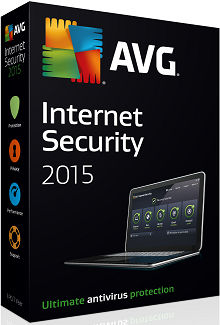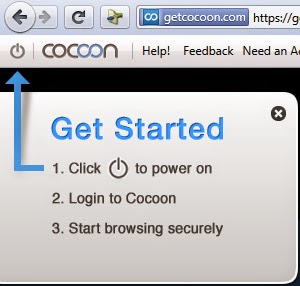There are lots of software manufacturers are in the business of Antivirus and Internet security tools. All of them claim that their product is best among all the competitors in the market. How well they perform in a real world? Which is the best? Who provides best Internet security? There are lot more questions arises before choosing an Antivirus solution. Here we will look among some best security suites too minimize the confusion.
1. Bitdefender Total Security 2015
One of my favorites Antivirus and Internet security software Bitdefender Total Security 2015 is a total package. It has some premium features includes file encryption, device antitheft and secure online storage.
*. Bitdefender Total Security 2015 engages security with a single
click.
*. Bitdefender’s OneClick Autopilot automatically makes the best security decisions for you.
*. Bitdefender Total Security 2015 automatically detects when you Work,
Play or Watch movies, and prevents other apps from slowing you down.
*. OneClick Optimizer speeds up your system and frees up disk space.
*. Bitdefender Wallet simplifies purchases by securely autofilling your credit card details.
*. A two-way
firewall, parental controls and cloud antispam are another few features.
In my words it is one of the best security provider and you should try for it.
2. Norton Internet Security 2015
The user interface is much easier to use and navigate
than the previous versions of Norton. This year Norton done a good job
and you can get one for you if you are fan of Norton products.
*. In real-time antivirus tests Norton
scoring near the top and blocked nearly all known viruses.
*. Norton uses less memory, it uses less than 1% CPU and
only about 7MB of memory and during full system scan CPU usage at about 55%-90% and 50MB of RAM which is average usage.
*. There are five basic sections for each function of the software. Each is
clearly labelled with big icons.
*. Overall, it's a clean, modern and easy to use simple interface.
3. Kaspersky Internet Security 2015
In the recent years Kaspersky has grown to become a global
leader in PC security. It has very good virus and malware protection.
*. Kaspersky is extremely good
at identifying, blocking, and removing virus and other threats.
Kaspersky's heuristic protection and false positive detection also nearly perfect which detect previously unknown viruses.
*. It has very good overall malware protection
*. Kaspersky uses 130MB of RAM while in idle state and goes to 550MB when full system scan which we think is too much compared to others.
4. Vipre Internet Security 2015
With several added security features and
the same antivirus protection of VIPRE Antivirus, VIPRE Internet
Security earns our "Editors' Choice Award" again this year, even though
the software isn't perfect.
*. The antivirus engine has excellent real-time
protection and is effective at removing viruses. Its malicious website
filter prevents you from accidentally visiting a known harmful website.
*. Firewall protection is great and it scores 10 out of 10 in our tests.
*. There are some extra features for added security like its
Facebook scanner and its history cleaner.
*. User interface is not that much good enough it has to be improved.
*. Even though the user interface isn't that much better it does it's job better than any of the other Internet
Security software. And if ever get infected, ThreatTrack
Security (VIPRE's makers) will help you remove it for free.
5. AVG Internet Security 2015
AVG is all known to us for their free Antivirus solution. But basic Antivirus doesn't ensures fully protected PC.
For 2015 AVG has significantly improved their Internet Security
suite this year with an improved firewall, and better overall
protection.
*. The user interface is much more modern and easy to use.
*. Malware detection is very good with AVG which was an issue before this.
*. AVG is not bad in real time protection also and it performed well in this category.
*. It consumes low memory space.
*. It is one of the better all around Internet Security suites.
This is our review among the top Antivirus and Internet security products hopefully you enjoyed it.