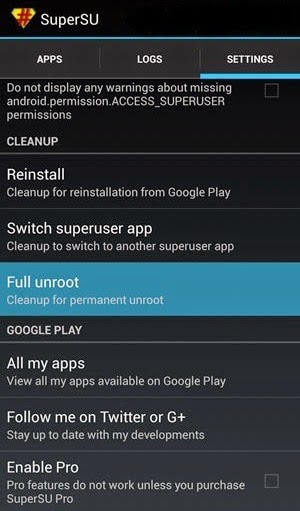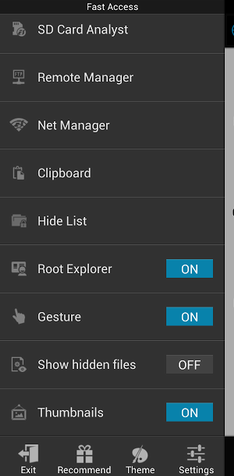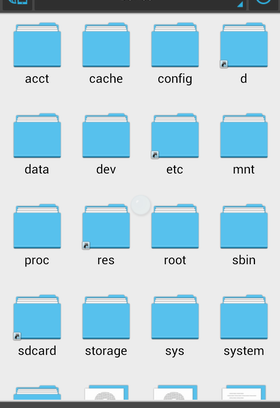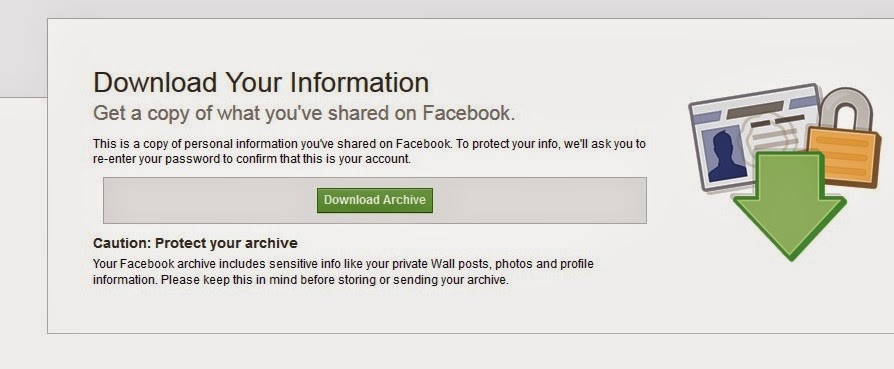Tuesday, January 06, 2015
We are back with another awesome trick. Did you know about Facebook's new photo messages which you can create for your friends on fb? Many of you are very well known about this video messages provided by facebook for it's users.
What is Say Thanks video?
Say thanks is created by Facebook to provide it's users video greeting cards. By using the say thanks feature of facebook users can create thanks video for their friends on facebook. It's a customizable video greeting in which you may add some another photos from your computer and make a video of it or can use previously shared photos with friends and create a great video to say thanks to your friends for being with you for a long time. You can create say thanks video from the link https://www.facebook.com/thanks
How to download say thanks facebook videos?
Most of the users already created say thanks video using facebook's say thanks feature. But they are not able to download it only they can view it online. Some of my friends also asked me about how they can download the video. But don't worry friends now you can able to download the video and also other videos which are not downloadable on the internet or on the Facebook. To download the video here is a complete solution, follow it and enjoy the download of facebook's thank you cards.
*. First of all download the firefox extension Video DownloadHelper from here.
*. Now login to facebook and play the video which you want to download.
*. When the video starts playing you will see the moving icon on top right side on your firefox. Now click on the small dropdown icon and then click on download. You can also convert the video format by clicking on Download and convert.
*. That's it your video will now starts downloading.
Hopefully you like this post. Keep visiting for some more tricks for you.
Saturday, January 03, 2015
By the increment of the Android devices it is very common nowadays that you take pictures, videos from your phone and also all the contacts and important messages are there in your Android phone and if you deleted any important contact or a message accidently then it is very difficult for you to deal with the situation but here we are discussing one of the hard drive data recovery services. Actually it is an application for Android data recovery. It can be used to recover deleted images, videos, contacts, messages etc.
According to the developers of Coolmuster Lab Fone
"Lab.Fone for Android is engaged in recovering Android data lost due to
deleting, restoring factory settings, flashing ROM, rooting, water
damaged, screen broken and more scenarios. You need only 3 simple mouse
clicks to accomplish the whole data recovery process for your Android
phone or Android tablet."
How to recover deleted contacts from Android phone
Firstly download and install Coolmuster Lab.Fone software for Android from here.
*. Now connect your android phone with USB cable to the computer.
*. Enable USB debugging in your phone. To do this go to settings>>Developer option>> USB Debugging.
*. After that click on Allow on your phone to allow the program super user authorization.
*. Now run the software and it will automatically detect your device and SD card and scan them deeply.
*. After completion of scanning it will show all the files in different categories like Messages, Contacts, images etc.
Note: To recover contacts and messages you have to root your android phone.
*. Now you can preview your contacts and click on Restore and select an output location and it will start data recovery. After few seconds check the output folder and your recovered contact will list in there.
Same method you can use to recover other types of files like audio, video, images etc. So if you lost your important data then don't worry and use Coolmuster Lab.Fone for data recovery of your Android phone.
Tuesday, December 30, 2014
Rooting has many more advantages than an unrooted Android device. You can use custom ROM’s, kernels, themes and you can customize your device more easily. But it void's your phones manufactures warranty and if you rooted your Android device before the warranty period over then it is an act of violation of warranty terms.
So, if you have a rooted Android phone and you want to unroot it and want to get warranty back or for any other reason you can do so by using some techniques given in this post.
Before unrooting make sure you have backup your data because while unrooting, all the data will be wiped out. So make sure to backup all your important data either on your SD card or your PC and charge your phone.
SuperSU app
Using this common app most of the android devices can be unrooted. This will work on all devices those are rooted without installing custom recovery.
*. First of all download and install SuperSU app from here.
*. Open SuperSU app and go to Settings then tap on Full unroot.
*. After successful unroot superuser will automatically close.
*. Restart your device and uninstall SuperSU and your device will be unrooted successfully.
ES File Explorer
ES File Explorer is an android app that will unroot your android device. Following steps will help you unrooting your android devices:
*. Download and install ES File Explorer app on your device from here. Don’t move it to SD card.
*. After opening the app tap on the menu button. Now tap on Tools and turn on Root Explorer.
*. Superuser will ask for root privileges to the app, so allow it.
*. Now go back to the main screen of the app and select '/' in the top corner of the screen.
*. Now go to system folder and then bin. Find the busybox and su file and delete them. It no such files then skin this step.
*. Go back to system folder then open xbin folder and delete the busybox and su file there if any.
*. Now go back to the system folder again and open app folder and then delete the supeuser.apk file located in the folder.
*. Now restart your device and you are done.
That's it! Did you like this post? If yes then show your response. Enjoy rooting and unrooting android.
Thursday, December 25, 2014
Facebook users are always in a hurry to clear their chat messages or we can say private chat messages from their account. But there are some important messages that needs to be retrieve or recover after accidental deletion. But most of the users are not able to recover these messages or unaware of the fact that the messages can be retrieved. Here is a guide for you which help you recover your deleted messages, photos as well as videos. We will see how this facebook feature worked for us.
Retrieve Deleted Facebook Messages, Photos and Videos
Following simple steps will let you recover your deleted messages, photos and videos from facebook.
*. Login to your facebook account and go to settings or directly click on the link.
*. Now click on Download a copy of your facebook account.
*. Now click on the Download Archive button and you will prompted to enter your facebook account password.
*. Just enter the password and your download will begin.
*. Now just extract the downloaded zip file and click on the index.html file and you can see all your facebook information.
It's very simple, you can now able to access your deleted messages, photos and all your facebook data is available to you.