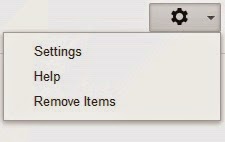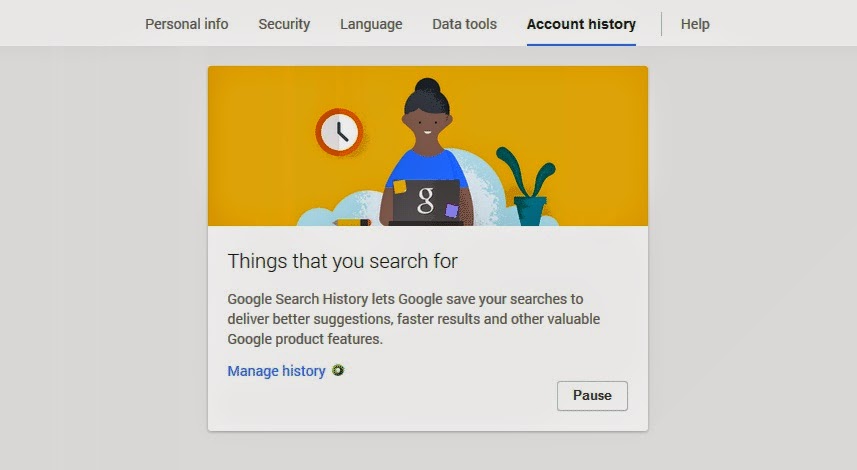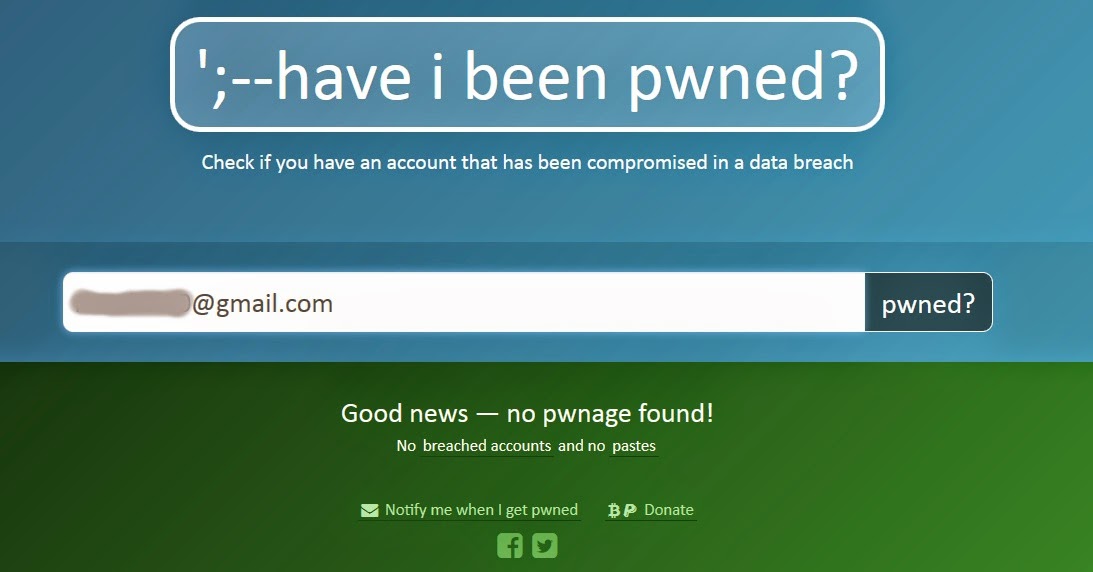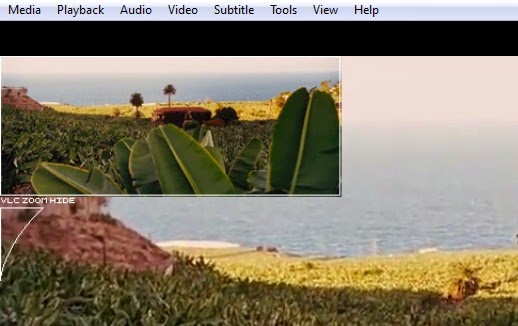Every person likes to search on Google at any moment whenever
he/she needs any type of information from the web, Google is a guide for anyone
who is surfing on the internet. But most important thing that we are not very
well aware of is that Google stores every single word that we search on their
search engine. Every query that you search on Google and all the websites that
you visit from the Google search results are anonymously recorded by the search
giant.
According to Google, the recorded search data is used to provide you with better search results and recommendations across Google’s products. But most of the people are not that much aware of the fact that Google is storing their personal search queries and visited URL’s.
But don’t worry, Google does allow you to delete your search history. You can delete entire search history or some portion of the search history.
How to Delete your Google Search History
Following steps are simple enough to know more about deleting Google history.
*. Go to https://history.google.com/history and login with your Google account.
*. Now select the check box beside Remove items for removing history. You may select the specific search query or the entire history that you want to delete.
*. If you want to delete recent history from last hour or last week you can do so by clicking on the cog icon and selecting Remove items.
That’s it, now all your Google search history will be deleted permanently. however Google will still keep on recording your search queries and websites visited, until you turn this feature off.
How to Turn Off the Google Search History
Go to the Google search history page https://history.google.com/history/settings or click on the cog icon and select Settings and click on the Pause button to permanently turn off the Google search history.
After this Google won’t remember your search history. You can allow Google to track your history by clicking on the Start button anytime by the same way.
According to Google, the recorded search data is used to provide you with better search results and recommendations across Google’s products. But most of the people are not that much aware of the fact that Google is storing their personal search queries and visited URL’s.
But don’t worry, Google does allow you to delete your search history. You can delete entire search history or some portion of the search history.
How to Delete your Google Search History
Following steps are simple enough to know more about deleting Google history.
*. Go to https://history.google.com/history and login with your Google account.
*. Now select the check box beside Remove items for removing history. You may select the specific search query or the entire history that you want to delete.
*. If you want to delete recent history from last hour or last week you can do so by clicking on the cog icon and selecting Remove items.
That’s it, now all your Google search history will be deleted permanently. however Google will still keep on recording your search queries and websites visited, until you turn this feature off.
How to Turn Off the Google Search History
Go to the Google search history page https://history.google.com/history/settings or click on the cog icon and select Settings and click on the Pause button to permanently turn off the Google search history.
After this Google won’t remember your search history. You can allow Google to track your history by clicking on the Start button anytime by the same way.