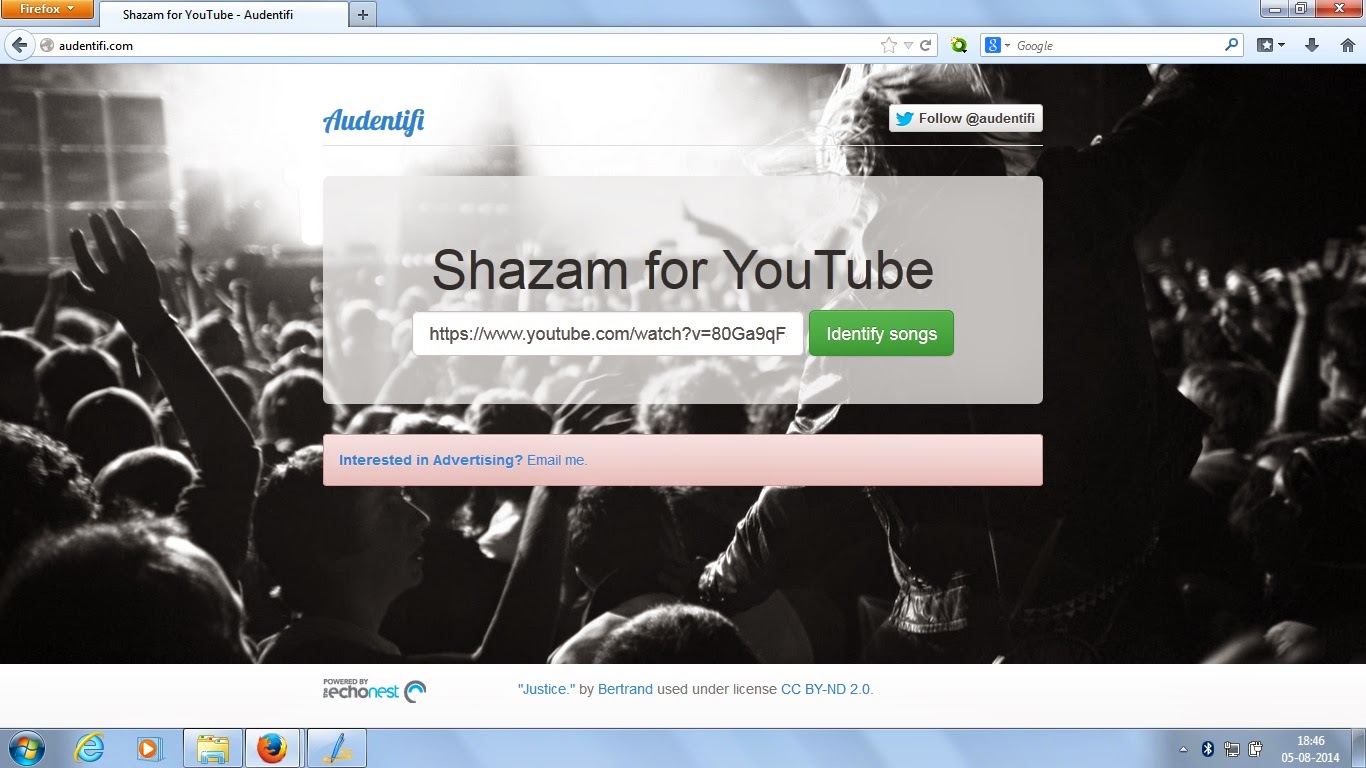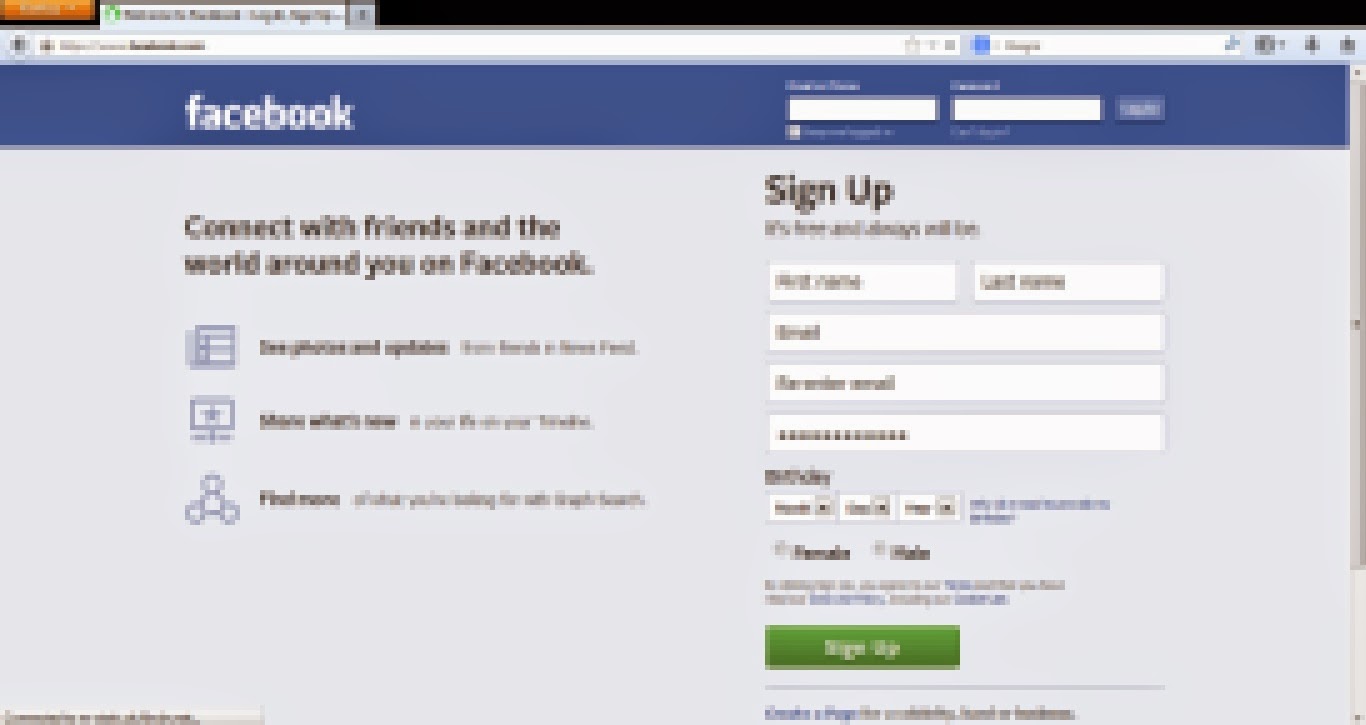All of you watch lots of videos on Internet and mostly YouTube
as it is the most popular and amazing video sharing community that powered by
search giant Google. Lots of the time when we are watching different videos on
YouTube there are certain songs or music included in the background of videos
but we didn’t able to understood from where it was taken.
Mostly when the popular artist’s song or popular music in the background then it’s easy to find out the details but the music of certain advertisements and random user content won’t be find out easily. This kind of difficulties can be overcome now.
You don’t need to be worry for this now because here is the solution for you. For solving this problem you have to give a try to Audentifi.
Audentifi is a audio identifying service for YouTube which can help you identifying unknown audio from YouTube videos.
How it works ?
Audentifi is a simple and easy to use service. You have to just copy and paste the YouTube URL in the input box provided and click on Identify songs.
Audentifi will now scan the song used in YouTube video and if it is identified by Audentifi then it will show the song and artist name. Also you will be presented with the link to purchase the song from Amazon or Itunes. Alternately, you may search for that song on Internet to download it for free.
Since it is a new service we can’t say it a perfect service but it is very good service. Most of the cases it identifies the audio which is unknown to us.
Mostly when the popular artist’s song or popular music in the background then it’s easy to find out the details but the music of certain advertisements and random user content won’t be find out easily. This kind of difficulties can be overcome now.
You don’t need to be worry for this now because here is the solution for you. For solving this problem you have to give a try to Audentifi.
Audentifi is a audio identifying service for YouTube which can help you identifying unknown audio from YouTube videos.
How it works ?
Audentifi is a simple and easy to use service. You have to just copy and paste the YouTube URL in the input box provided and click on Identify songs.
Audentifi will now scan the song used in YouTube video and if it is identified by Audentifi then it will show the song and artist name. Also you will be presented with the link to purchase the song from Amazon or Itunes. Alternately, you may search for that song on Internet to download it for free.
Since it is a new service we can’t say it a perfect service but it is very good service. Most of the cases it identifies the audio which is unknown to us.