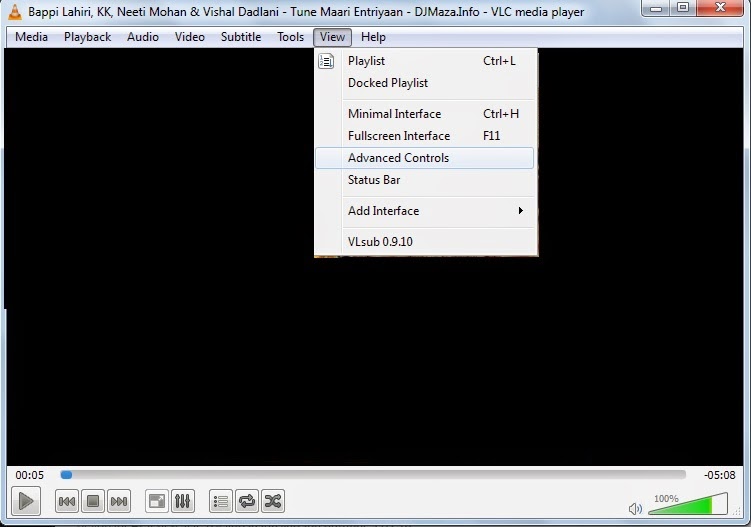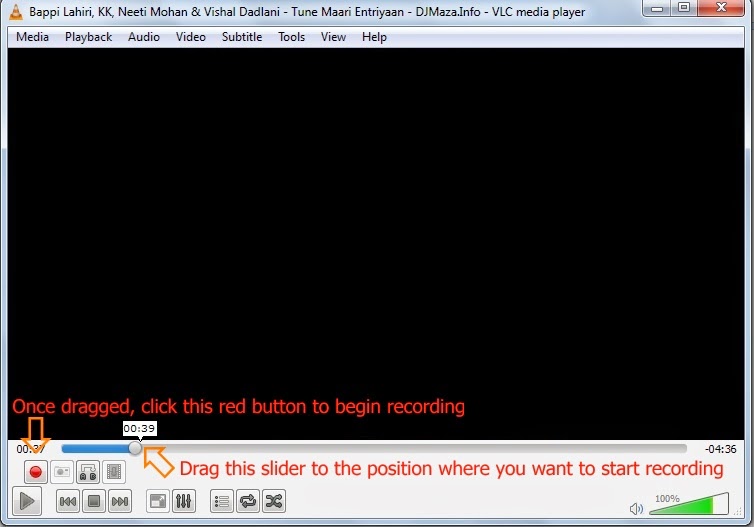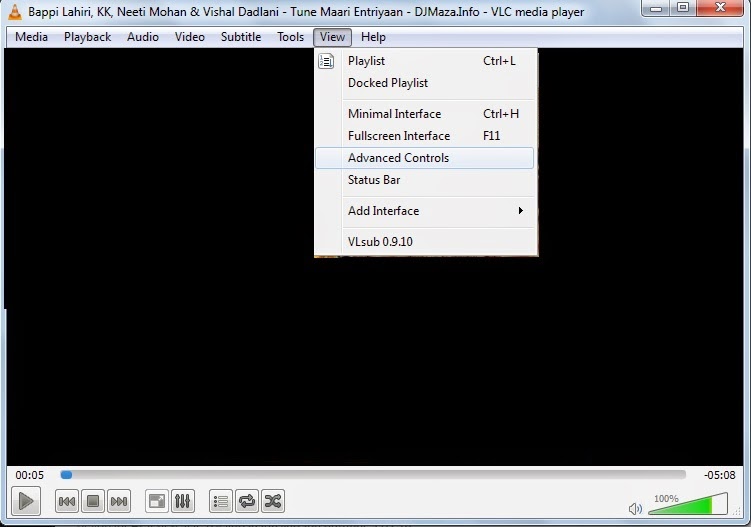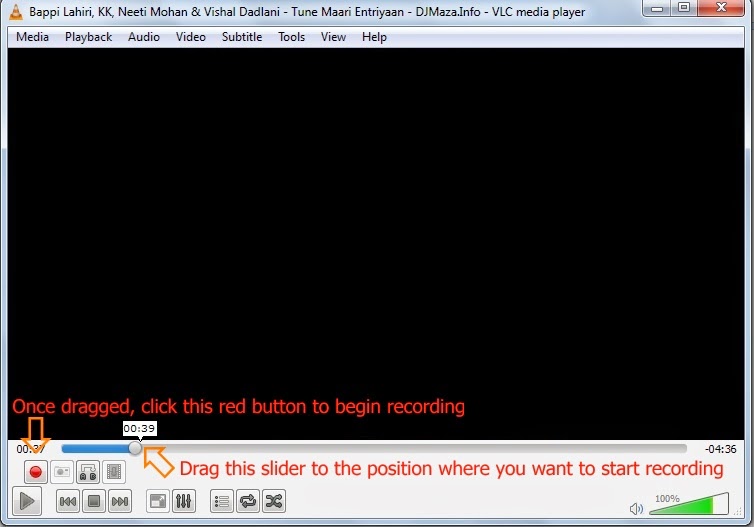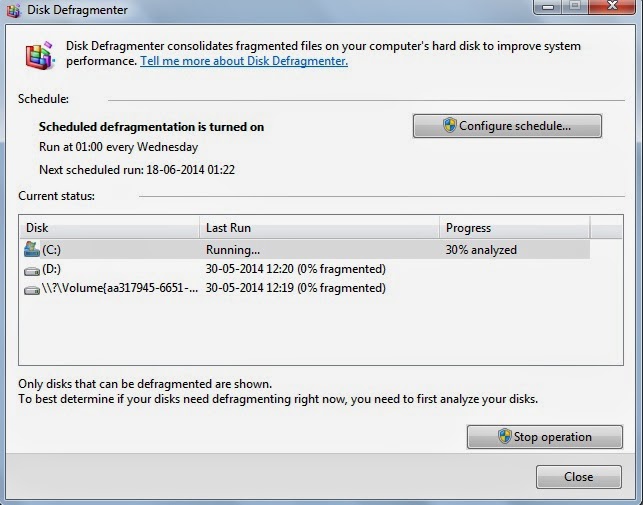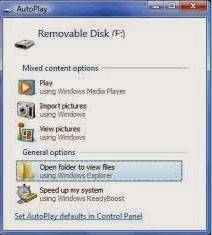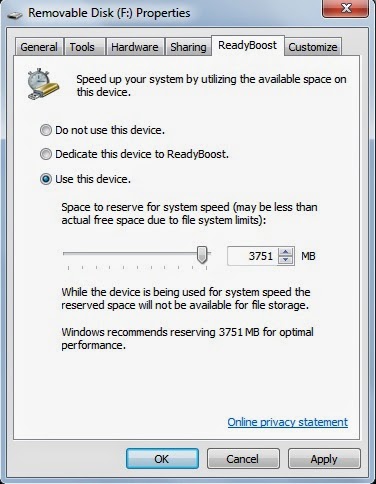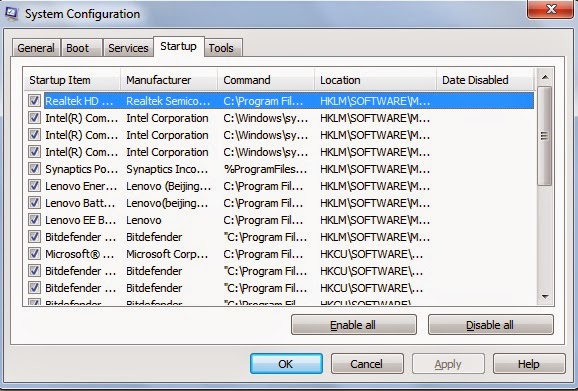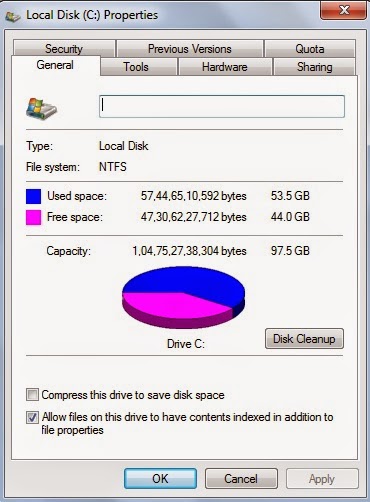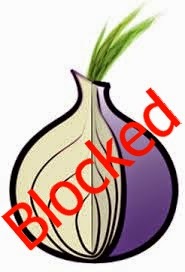Most of the time you need to cut mp3 songs in smaller parts for that you can download any third party softwares but these softwares are costly and more softwares can slow down your computer. Everybody uses VLC media player as it is the best media player on Windows. We will use the power of VLC to cut mp3 files without any third party software.
How to cut mp3 Songs using VLC
*. First of all if you don't have VLC media player you can download it from here.
*. Now click on Media from menu and open the mp3 song you wish to cut.
*. Once you have selected song, click on View from the menu and select Advanced Controls.
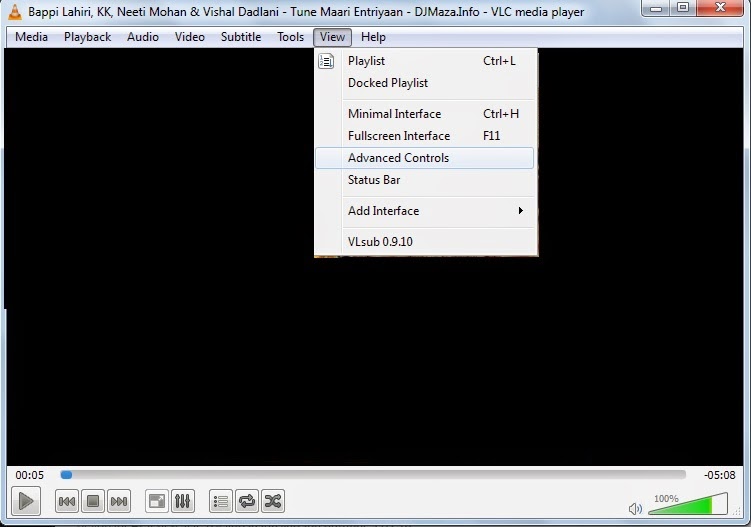 *. After selecting Advanced Controls you will see a red icon on bottom of the VLC player.
*. After selecting Advanced Controls you will see a red icon on bottom of the VLC player.
*. Now select the beginning point by dragging the slider and click on red button to begin recording and the song will be recorded. Now to stop recording you have to click on the same red button.
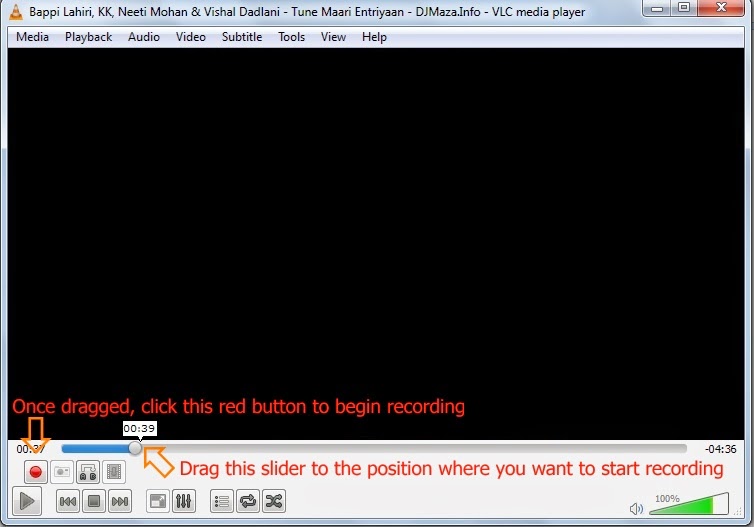 *. That's it! You have successfully cut the and saved mp3 song. Normally it automatically stored in C:\Users\your_username\Music (For ex. C:\Users\Dell\Music).
*. That's it! You have successfully cut the and saved mp3 song. Normally it automatically stored in C:\Users\your_username\Music (For ex. C:\Users\Dell\Music).
Note that it may be stored with .mp4 file format so don't worry just change the file format to .mp3.
It is very easiest way to cut any mp3 song without any third party software. So enjoy with the power of VLC and keep visiting for more interesting post.
Mostly everyone use PDF format documents to share their files. Because of their portability they are most popular and you can also use them on your smartphones so that they becomes even more portable. For some secure data you may apply password protection for the PDF file. But when forgotten password or you want password for any important PDF document, here are some tools that will help you in recovering password.
Aimersoft PDF Password Remover Online
This is a best tool for unblocking password of PDF files online and you don't need to install anything on you computer. With this tool you can unlock PDF files online. Just visit the link and click on upload and upload password protected PDF file. You can also unlock multiple files at simultaneously.
PDF unlock Tool by Estelar
This is very useful tool to unlock PDF files. After installing this software you need to provide password protected file to it and it creates another copy of the file by removing password protection from it.
PDF Mate Free PDF Merger
 PDF mate is a free PDF unlocking tool and comes with some useful features. Apart from unlocking PDF files, it also ha PDF decrypter, PDF merger, image to PDF converter, PDF splitter and much more. It also support editing, copy and printing of PDF files.
You can use these tools to unlock your PDF password protected files easily can avoid losing your important data.
PDF mate is a free PDF unlocking tool and comes with some useful features. Apart from unlocking PDF files, it also ha PDF decrypter, PDF merger, image to PDF converter, PDF splitter and much more. It also support editing, copy and printing of PDF files.
You can use these tools to unlock your PDF password protected files easily can avoid losing your important data.
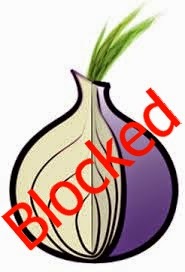 In the previous post we have seen about Tor and how we can stay anonymous on the Internet. But in case it is blocked by your network administrator then how to unblock it ? Don't worry here is the solution for that problem.
Reason to block Tor
*. Due to the rising popularity of the Tor application, lot of colleges, companies and organization started to block even Tor.
In the previous post we have seen about Tor and how we can stay anonymous on the Internet. But in case it is blocked by your network administrator then how to unblock it ? Don't worry here is the solution for that problem.
Reason to block Tor
*. Due to the rising popularity of the Tor application, lot of colleges, companies and organization started to block even Tor.
*. They mostly block access to all the publicly known relay servers. If network administrator blocked access to these relay servers then Tor would stopped working and you would not be able to connect to any blocked website on the Internet.
*. You can see complete list of Tor relay servers on the Vidalia Control Panel by clicking on View the Network button.
How to unblock Tor
If Tor relay servers blocked, then there are Bridge Relays come to the rescue. Bridge Relays are Tor Relay servers (Onion routers) that are normally not published in the public network list. They are hidden servers which are unknown to anyone of us and even the network administrator and so that they would not necessarily blocked.
To find Tor bridge Relay servers or Tor Bridges there are two ways as follows:
*. Visit to the webpage https://bridges.torproject.org and click on get bridges you will able to get information about some new Tor bridges.
*. If the above webpage is blocked then you may request for Tor bridges by email. For this send an email to bridges@torproject.org with the line get bridges in the body of email and make sure to send this email by your Gmail or Yahoo account because any other email account will not be accepted.
Within few minutes for should receive a reply containing some bridges that you can use. But sometimes this method doesn't work, you can use other devices like mobiles phone to access the webpage and get the bridges if Tor webpage is blocked in your organization.
Once you have received Tor Bridges information you need to configure the Tor application to use these new bridges.
To do this open Vidalia Control Panel > Settings > Network and select the option My ISP Blocks connection to the Tor network. Now you will be presented by a box below, where you can add IP addresses of the new Tor bridges. It is a recommendation for you that add as many bridge as you can to make it harder for your college, company or organization to block you.
Some network administrators also block the various ports that Tor uses for communication.
In such case, it is possible to force Tor to use Port 80 and Port 443 for all its communication. Port 80 and 443 are normally not blocked because these ports are the default ports that are needed for Internet communication. To configure this option go to Vidalia Control Panel > Settings > Network and select the option My Firewall only lets me connect to certain Ports.
Mostly this will resolve the issue of blocking.
So, just enjoy with this post and keep visiting for more tips.