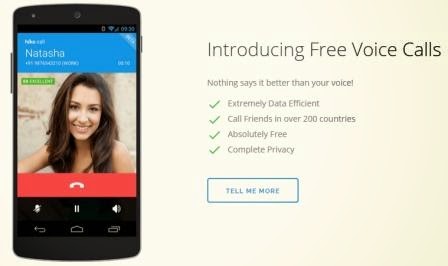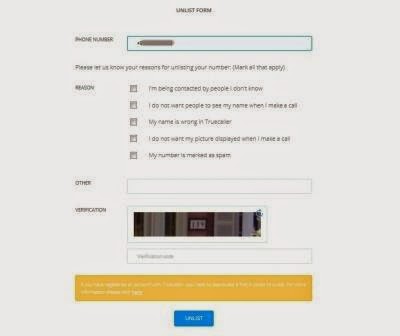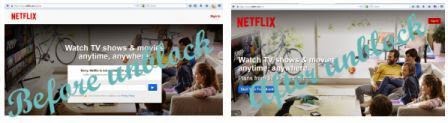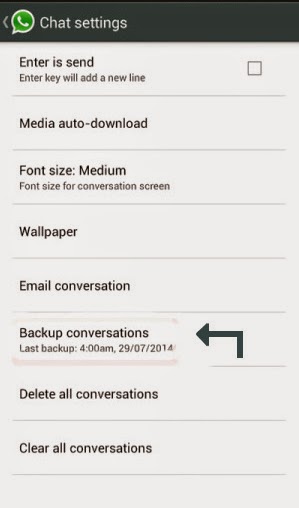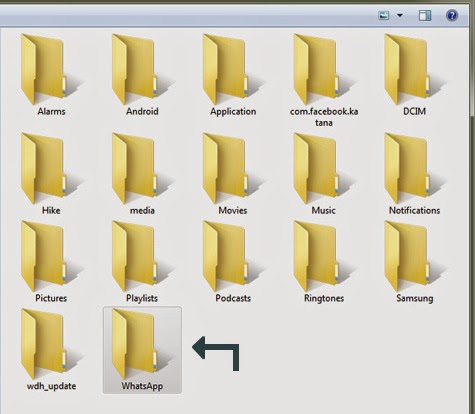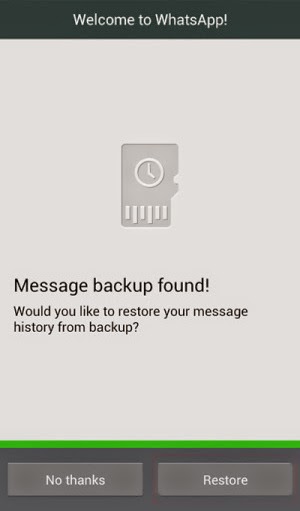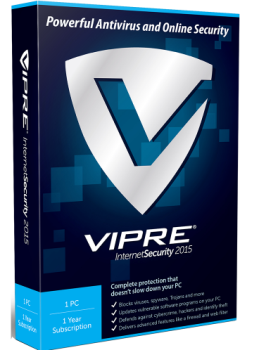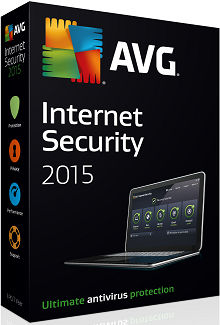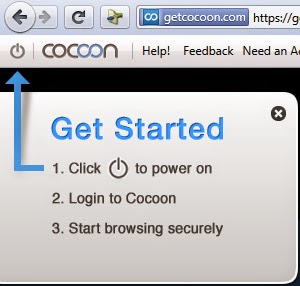Indian messaging app hike launched free voice calling service before WhatsApp over 200 countries. WhatsApp's free voice calling rumored were flooded on the internet in last few days but the official launch of such a service is not announced yet. Hike done it before WhatsApp with the VoIP (Voice over internet protocol) system which enables you to call anyone of your friends who installed Hike on their phone for free with little data charges.
Saturday, 31 January 2015
Saturday, January 31, 2015
Hike launched free voice calling service before WhatsApp
Friday, 30 January 2015
Friday, January 30, 2015
Unlist your name from Truecaller
Do you use Android? Today most of the people prefer Android smartphones. As it is a widely used technology in the world today and the cheaper cost of phones make it very popular among youth. Today we will discuss how you can remove your name from Truecaller's database.
Truecaller is very well known application in the smartphone world. It makes you easier recognizing the unknown caller and his/her name appears on the screen whenever you search for an unknown number. But sometimes you don't want to reveal your identity to the public and you don't want to make your identity available to all the Truecaller users, so what you should do? Don't worry now a solution is available for removing your personal details i.e. your name and picture which is available to all the Truecaller users can be easily removed.
*. In the form Enter your mobile number with country code.
*. Tick on the reason for which you wish to remove your identity from Truecaller.
*. Finally enter the security code and click on Unlist and then OK when prompted for confirmation.
That's it.........now your mobile number and photo never revealed while anyone searching your number on Truecaller.
Truecaller is very well known application in the smartphone world. It makes you easier recognizing the unknown caller and his/her name appears on the screen whenever you search for an unknown number. But sometimes you don't want to reveal your identity to the public and you don't want to make your identity available to all the Truecaller users, so what you should do? Don't worry now a solution is available for removing your personal details i.e. your name and picture which is available to all the Truecaller users can be easily removed.
How to Unlist your name from Truecaller database
To unlist or remove your name and picture from the Truecaller database you just need to go to the following link http://www.truecaller.com/unlist and you will see an Unlist from.*. In the form Enter your mobile number with country code.
*. Tick on the reason for which you wish to remove your identity from Truecaller.
*. Finally enter the security code and click on Unlist and then OK when prompted for confirmation.
That's it.........now your mobile number and photo never revealed while anyone searching your number on Truecaller.
Monday, 26 January 2015
Monday, January 26, 2015
How to access blocked sites using Hola
If you are living in a country where some sites are blocked by the server or your office or school colleges have a restricted access to the Internet then this trick may help you in many ways. Most of the colleges and school applied some security firewalls that doesn't allow you to access certain sites. There are lots of options available to access blocked sites such as using proxy sites, VPN servers etc. But local administrator can also block these services also so it is very important for you to know about different tricks to bypass the restrictions. So we are here to help you.
Today we will see another excellent service Hola which can be used to access sites that are blocked by a local administrator. If you want to check the previous post check it here How to access blocked sites using Cocoon.
Today we will see another excellent service Hola which can be used to access sites that are blocked by a local administrator. If you want to check the previous post check it here How to access blocked sites using Cocoon.
What is Hola?
To access blocked sites here is an excellent service named Hola which provides wide variety of services on different platforms. It is free to use VPN service. You can use Hola on your computer as well as on your mobile phones. Hola is a browser extension for Mozilla Firefox, Google Chrome and Internet Explorer. It is also available as an application software for Windows and Mac. Also Android and iOS devices can use Hola to access blocked sites in any public or private network.
How to access blocked sites?
Using Hola to access sites is very simple check out their official website http://hola.org
*. Download Hola as a browser add-on on any browser.
*. After successful installation you will see an icon on top right corner.
*. Open any blocked site. If you unable to open that site then click on Hola's icon and select the country like US and in a few seconds you may able to access blocked site easily. See the example screenshot below for netflix.com
After unblocking site you will see any country's flag like US from where you are accessing that site and you won't be trapped by anyone. Stay and surf anonymously anywhere.
Friday, 23 January 2015
Friday, January 23, 2015
How to backup and restore WhatsApp conversations
WhatsApp becomes an important aspect of today's life. Backup and recover of WhatsApp data is also very important. You are always on the go chat with friends and share images, videos and much more with ease. Sometimes you need to delete some of the messages or to clear some memory you just completely wipe out your WhatsApp data. But if you come to know that there are some important messages that you need now then what will you do? Don't worry, this problem can be solved by using some simple backup and restore process.
Sometimes if you reinstall WhatsApp on a newly purchased phone then you may able to recover your messages by using this simple and effective tutorial.
Sometimes if you reinstall WhatsApp on a newly purchased phone then you may able to recover your messages by using this simple and effective tutorial.
How to backup and restore or recover deleted WhatsApp messages?
There are lots of WhatsApp users who reinstall WhatsApp on different phones multiple times so that it becomes and important job for them to take a backup of it. Let's see how it works.
*. First of all take backup of all your messages by going into Chat settings and tapping on Backup conversations as shown in the screenshot below.
*. Next step is to copying WhatsApp folder from your older phone to your computer. To do this just connect your phone to your computer or laptop and copy the folder named as WhatsApp.
*. Now install WhatsApp into any other phone where you would like to use it or you can reinstall it on the same phone if you would like to recover deleted messages. Note that if you are installing it on the new phone you need to copy the WhatsApp folder to that phones memory either internal or external i.e. micro SD cards etc.
*. During installation WhatsApp will automatically detect your backup and prompt for recover them. You just need to tap on Restore to restore deleted WhatsApp messages or on another device you need those messages.
That's it....! How easy is to recover deleted messages, audio files and videos or restore and backup WhatsApp conversation. Enjoy using WhatsApp.
Thursday, 15 January 2015
Thursday, January 15, 2015
Top 5 best antivirus software Review 2015
There are lots of software manufacturers are in the business of Antivirus and Internet security tools. All of them claim that their product is best among all the competitors in the market. How well they perform in a real world? Which is the best? Who provides best Internet security? There are lot more questions arises before choosing an Antivirus solution. Here we will look among some best security suites too minimize the confusion.
1. Bitdefender Total Security 2015
One of my favorites Antivirus and Internet security software Bitdefender Total Security 2015 is a total package. It has some premium features includes file encryption, device antitheft and secure online storage.
*. Bitdefender Total Security 2015 engages security with a single click.
*. Bitdefender’s OneClick Autopilot automatically makes the best security decisions for you.
*. Bitdefender Total Security 2015 automatically detects when you Work, Play or Watch movies, and prevents other apps from slowing you down.
*. OneClick Optimizer speeds up your system and frees up disk space.
*. Bitdefender Wallet simplifies purchases by securely autofilling your credit card details.
*. A two-way firewall, parental controls and cloud antispam are another few features.
In my words it is one of the best security provider and you should try for it.
2. Norton Internet Security 2015
The user interface is much easier to use and navigate than the previous versions of Norton. This year Norton done a good job and you can get one for you if you are fan of Norton products.
*. In real-time antivirus tests Norton
scoring near the top and blocked nearly all known viruses.
*. Norton uses less memory, it uses less than 1% CPU and only about 7MB of memory and during full system scan CPU usage at about 55%-90% and 50MB of RAM which is average usage.
*. There are five basic sections for each function of the software. Each is clearly labelled with big icons.
*. Overall, it's a clean, modern and easy to use simple interface.
3. Kaspersky Internet Security 2015
In the recent years Kaspersky has grown to become a global leader in PC security. It has very good virus and malware protection.
*. Kaspersky is extremely good at identifying, blocking, and removing virus and other threats. Kaspersky's heuristic protection and false positive detection also nearly perfect which detect previously unknown viruses.
*. It has very good overall malware protection
*. Kaspersky uses 130MB of RAM while in idle state and goes to 550MB when full system scan which we think is too much compared to others.
4. Vipre Internet Security 2015
With several added security features and the same antivirus protection of VIPRE Antivirus, VIPRE Internet Security earns our "Editors' Choice Award" again this year, even though the software isn't perfect.
*. The antivirus engine has excellent real-time protection and is effective at removing viruses. Its malicious website filter prevents you from accidentally visiting a known harmful website.
*. Firewall protection is great and it scores 10 out of 10 in our tests.
*. There are some extra features for added security like its Facebook scanner and its history cleaner.
*. User interface is not that much good enough it has to be improved.
*. Even though the user interface isn't that much better it does it's job better than any of the other Internet Security software. And if ever get infected, ThreatTrack Security (VIPRE's makers) will help you remove it for free.
AVG is all known to us for their free Antivirus solution. But basic Antivirus doesn't ensures fully protected PC. For 2015 AVG has significantly improved their Internet Security suite this year with an improved firewall, and better overall protection.
*. The user interface is much more modern and easy to use.
*. AVG is not bad in real time protection also and it performed well in this category.
*. It consumes low memory space.
*. It is one of the better all around Internet Security suites.
This is our review among the top Antivirus and Internet security products hopefully you enjoyed it.
1. Bitdefender Total Security 2015
One of my favorites Antivirus and Internet security software Bitdefender Total Security 2015 is a total package. It has some premium features includes file encryption, device antitheft and secure online storage.
*. Bitdefender Total Security 2015 engages security with a single click.
*. Bitdefender’s OneClick Autopilot automatically makes the best security decisions for you.
*. Bitdefender Total Security 2015 automatically detects when you Work, Play or Watch movies, and prevents other apps from slowing you down.
*. OneClick Optimizer speeds up your system and frees up disk space.
*. Bitdefender Wallet simplifies purchases by securely autofilling your credit card details.
*. A two-way firewall, parental controls and cloud antispam are another few features.
In my words it is one of the best security provider and you should try for it.
2. Norton Internet Security 2015
The user interface is much easier to use and navigate than the previous versions of Norton. This year Norton done a good job and you can get one for you if you are fan of Norton products.
*. Norton uses less memory, it uses less than 1% CPU and only about 7MB of memory and during full system scan CPU usage at about 55%-90% and 50MB of RAM which is average usage.
*. There are five basic sections for each function of the software. Each is clearly labelled with big icons.
*. Overall, it's a clean, modern and easy to use simple interface.
3. Kaspersky Internet Security 2015
In the recent years Kaspersky has grown to become a global leader in PC security. It has very good virus and malware protection.
*. Kaspersky is extremely good at identifying, blocking, and removing virus and other threats. Kaspersky's heuristic protection and false positive detection also nearly perfect which detect previously unknown viruses.
*. It has very good overall malware protection
4. Vipre Internet Security 2015
With several added security features and the same antivirus protection of VIPRE Antivirus, VIPRE Internet Security earns our "Editors' Choice Award" again this year, even though the software isn't perfect.
*. The antivirus engine has excellent real-time protection and is effective at removing viruses. Its malicious website filter prevents you from accidentally visiting a known harmful website.
*. Firewall protection is great and it scores 10 out of 10 in our tests.
*. There are some extra features for added security like its Facebook scanner and its history cleaner.
*. User interface is not that much good enough it has to be improved.
*. Even though the user interface isn't that much better it does it's job better than any of the other Internet Security software. And if ever get infected, ThreatTrack Security (VIPRE's makers) will help you remove it for free.
5. AVG Internet Security 2015
AVG is all known to us for their free Antivirus solution. But basic Antivirus doesn't ensures fully protected PC. For 2015 AVG has significantly improved their Internet Security suite this year with an improved firewall, and better overall protection.
*. The user interface is much more modern and easy to use.
*. Malware detection is very good with AVG which was an issue before this.
*. AVG is not bad in real time protection also and it performed well in this category.
*. It consumes low memory space.
*. It is one of the better all around Internet Security suites.
This is our review among the top Antivirus and Internet security products hopefully you enjoyed it.
Monday, 12 January 2015
Monday, January 12, 2015
How to access blocked sites using Cocoon
Are you frustrated the way online colleges and schools blocking websites? Did you just hate Cyberoam blocking sites in colleges. Don't worry now we have a solution for you. These days crazy Internet surfers like us are always want to access torrents, facebook, twitter and other social services in offices, schools and colleges also but the firewalls of these institutions are also becomes very stronger and cannot be bypassed easily but thanks to Cocoon these restrictions can also be overcome easily.
What is Cocoon?
Cocoon is basically a browser add-on which is used to bypass internet restrictions. According to the cocoon developers,
"Cocoon is an all-in-one plugin that makes everything you do online secure, virus-free and private. Without Cocoon websites and hackers have access to your computer to leave cookies or infect it with viruses and malware. You even get protection on open Wi-Fi access points."
There are number of advertisers who track your every move, hackers in a hurry to steal your passwords and viruses needs a chance to attack your computer. To avoid all this you want something that hide you from the threatening things of the Internet world and here comes the Cocoon.
Cocoon is available for Firefox, Google Chrome and Internet Explorer that helps you browse the Web securely in an anonymous environment. Cocoon is available for free download and also available in paid version that is also known as Cocoon+.
How Cocoon works?
Cocoon uses a proxy service, so that all of your browsing is done through Cocoon's servers. All the web sites that you browse see their IP address or ISP instead of tracking you.
Cocoon scan files before you download ensuring that your computer won't be attacked by any malware.
How to use Cocoon?
Using Cocoon is very easy and don't need any specific knowledge. To use Cocoon following steps will help you.
*. First of all signup for a cocoon free account from https://getcocoon.com/signup_free and then download Cocoon add-on from the official website https://getcocoon.com/support/download
Note: If download not works then you can download from following link directly https://getcocoon.com/downloads/vwc_cocoon.xpi?303486
*. After install you need to restart your browser and you will see a Cocoon toolbar. Just press the power button and you will see a Email address and Password fields.
*. Now enter your email address and password that you used while sign up process and click on Go.
*. Now Cocoon will start attempt to login from different proxies and in a few seconds you will be connected to the Cocoon's private world.
*. Now open any website that is previously blocked and enjoy browsing anonymously.
That's it, browse the web, bypass firewalls and Cyberoam restrictions with ease.
What is Cocoon?
Cocoon is basically a browser add-on which is used to bypass internet restrictions. According to the cocoon developers,
"Cocoon is an all-in-one plugin that makes everything you do online secure, virus-free and private. Without Cocoon websites and hackers have access to your computer to leave cookies or infect it with viruses and malware. You even get protection on open Wi-Fi access points."
There are number of advertisers who track your every move, hackers in a hurry to steal your passwords and viruses needs a chance to attack your computer. To avoid all this you want something that hide you from the threatening things of the Internet world and here comes the Cocoon.
Cocoon is available for Firefox, Google Chrome and Internet Explorer that helps you browse the Web securely in an anonymous environment. Cocoon is available for free download and also available in paid version that is also known as Cocoon+.
How Cocoon works?
Cocoon uses a proxy service, so that all of your browsing is done through Cocoon's servers. All the web sites that you browse see their IP address or ISP instead of tracking you.
Cocoon scan files before you download ensuring that your computer won't be attacked by any malware.
How to use Cocoon?
Using Cocoon is very easy and don't need any specific knowledge. To use Cocoon following steps will help you.
*. First of all signup for a cocoon free account from https://getcocoon.com/signup_free and then download Cocoon add-on from the official website https://getcocoon.com/support/download
Note: If download not works then you can download from following link directly https://getcocoon.com/downloads/vwc_cocoon.xpi?303486
*. After install you need to restart your browser and you will see a Cocoon toolbar. Just press the power button and you will see a Email address and Password fields.
*. Now enter your email address and password that you used while sign up process and click on Go.
*. Now Cocoon will start attempt to login from different proxies and in a few seconds you will be connected to the Cocoon's private world.
*. Now open any website that is previously blocked and enjoy browsing anonymously.
That's it, browse the web, bypass firewalls and Cyberoam restrictions with ease.
Thursday, 8 January 2015
Thursday, January 08, 2015
How to remove write protection from USB flash drives
Security from viruses is among the greatest priorities for any Windows user. USB flash drives such as pendrives are most likely to catch viruses from any devices and may harm your files. There are some recovery techniques available after corruption of data due to virus or say malware attack but still you notice that every now and then pendrives catch viruses.
For the security purpose many people use write protection on their USB flash drives, pendrives so that it may not affect by the malware attack. But if you want to remove write protection on the pendrive or any other external USB flash drive for copying any important file you can do this using this simple registry tweaking trick.
How to remove write protection from USB flash drives
Method 1: Using Registry
Follow the steps and you can write data to your pen drive.
*. Open notepad or any text editor and copy & paste the following:
[HKEY_LOCAL_MACHINESYSTEMCurrentControlSetControlStorageDevicePolicies] “WriteProtect”=dword:00000000
*. Now save the file with .reg extension.
*. Now double click on the file you have saved and in the pop up window choose Yes and you will see the message as in the screenshot below. That's it just press OK and you're done, now you can write any type of data on the pen drive.
To Turn ON the write protection you may follow the same procedure as above but paste the following code instead of above
[HKEY_LOCAL_MACHINESYSTEMCurrentControlSetControlStorageDevicePolicies] “WriteProtect”=dword:00000001
Method 2: Using Diskpart
*. Open command prompt as an administrator and type diskpart.
*. Then type list disk and press enter to see the list of drives.
*. Select the USB drive by typing select disk 1 (if disk 1 is your USB drive otherwise choose the number which assigned to your USB drive)
*. At last type attributes disk clear readonly and press enter. Finally type exit to quit diskpart and you're done with the process.
That's it you have no write protection on the usb drive now. Enjoy the trick and keep your system safe from viruses.
For the security purpose many people use write protection on their USB flash drives, pendrives so that it may not affect by the malware attack. But if you want to remove write protection on the pendrive or any other external USB flash drive for copying any important file you can do this using this simple registry tweaking trick.
How to remove write protection from USB flash drives
Method 1: Using Registry
Follow the steps and you can write data to your pen drive.
*. Open notepad or any text editor and copy & paste the following:
[HKEY_LOCAL_MACHINESYSTEMCurrentControlSetControlStorageDevicePolicies] “WriteProtect”=dword:00000000
*. Now save the file with .reg extension.
*. Now double click on the file you have saved and in the pop up window choose Yes and you will see the message as in the screenshot below. That's it just press OK and you're done, now you can write any type of data on the pen drive.
To Turn ON the write protection you may follow the same procedure as above but paste the following code instead of above
[HKEY_LOCAL_MACHINESYSTEMCurrentControlSetControlStorageDevicePolicies] “WriteProtect”=dword:00000001
Method 2: Using Diskpart
*. Open command prompt as an administrator and type diskpart.
*. Then type list disk and press enter to see the list of drives.
*. Select the USB drive by typing select disk 1 (if disk 1 is your USB drive otherwise choose the number which assigned to your USB drive)
*. At last type attributes disk clear readonly and press enter. Finally type exit to quit diskpart and you're done with the process.
That's it you have no write protection on the usb drive now. Enjoy the trick and keep your system safe from viruses.
Tuesday, 6 January 2015
Tuesday, January 06, 2015
How to download say thanks Facebook videos
We are back with another awesome trick. Did you know about Facebook's new photo messages which you can create for your friends on fb? Many of you are very well known about this video messages provided by facebook for it's users.
What is Say Thanks video?
Say thanks is created by Facebook to provide it's users video greeting cards. By using the say thanks feature of facebook users can create thanks video for their friends on facebook. It's a customizable video greeting in which you may add some another photos from your computer and make a video of it or can use previously shared photos with friends and create a great video to say thanks to your friends for being with you for a long time. You can create say thanks video from the link https://www.facebook.com/thanks
How to download say thanks facebook videos?
Most of the users already created say thanks video using facebook's say thanks feature. But they are not able to download it only they can view it online. Some of my friends also asked me about how they can download the video. But don't worry friends now you can able to download the video and also other videos which are not downloadable on the internet or on the Facebook. To download the video here is a complete solution, follow it and enjoy the download of facebook's thank you cards.
*. First of all download the firefox extension Video DownloadHelper from here.
*. Now login to facebook and play the video which you want to download.
*. When the video starts playing you will see the moving icon on top right side on your firefox. Now click on the small dropdown icon and then click on download. You can also convert the video format by clicking on Download and convert.
*. That's it your video will now starts downloading.
Hopefully you like this post. Keep visiting for some more tricks for you.
What is Say Thanks video?
Say thanks is created by Facebook to provide it's users video greeting cards. By using the say thanks feature of facebook users can create thanks video for their friends on facebook. It's a customizable video greeting in which you may add some another photos from your computer and make a video of it or can use previously shared photos with friends and create a great video to say thanks to your friends for being with you for a long time. You can create say thanks video from the link https://www.facebook.com/thanks
How to download say thanks facebook videos?
Most of the users already created say thanks video using facebook's say thanks feature. But they are not able to download it only they can view it online. Some of my friends also asked me about how they can download the video. But don't worry friends now you can able to download the video and also other videos which are not downloadable on the internet or on the Facebook. To download the video here is a complete solution, follow it and enjoy the download of facebook's thank you cards.
*. First of all download the firefox extension Video DownloadHelper from here.
*. Now login to facebook and play the video which you want to download.
*. When the video starts playing you will see the moving icon on top right side on your firefox. Now click on the small dropdown icon and then click on download. You can also convert the video format by clicking on Download and convert.
*. That's it your video will now starts downloading.
Hopefully you like this post. Keep visiting for some more tricks for you.
Saturday, 3 January 2015
Saturday, January 03, 2015
Android data recovery with Coolmuster Lab.Fone
By the increment of the Android devices it is very common nowadays that you take pictures, videos from your phone and also all the contacts and important messages are there in your Android phone and if you deleted any important contact or a message accidently then it is very difficult for you to deal with the situation but here we are discussing one of the hard drive data recovery services. Actually it is an application for Android data recovery. It can be used to recover deleted images, videos, contacts, messages etc.
According to the developers of Coolmuster Lab Fone
"Lab.Fone for Android is engaged in recovering Android data lost due to deleting, restoring factory settings, flashing ROM, rooting, water damaged, screen broken and more scenarios. You need only 3 simple mouse clicks to accomplish the whole data recovery process for your Android phone or Android tablet."
How to recover deleted contacts from Android phone
Firstly download and install Coolmuster Lab.Fone software for Android from here.
*. Now connect your android phone with USB cable to the computer.
*. Enable USB debugging in your phone. To do this go to settings>>Developer option>> USB Debugging.
*. After that click on Allow on your phone to allow the program super user authorization.
*. Now run the software and it will automatically detect your device and SD card and scan them deeply.
*. After completion of scanning it will show all the files in different categories like Messages, Contacts, images etc.
Note: To recover contacts and messages you have to root your android phone.
*. Now you can preview your contacts and click on Restore and select an output location and it will start data recovery. After few seconds check the output folder and your recovered contact will list in there.
Same method you can use to recover other types of files like audio, video, images etc. So if you lost your important data then don't worry and use Coolmuster Lab.Fone for data recovery of your Android phone.
According to the developers of Coolmuster Lab Fone
"Lab.Fone for Android is engaged in recovering Android data lost due to deleting, restoring factory settings, flashing ROM, rooting, water damaged, screen broken and more scenarios. You need only 3 simple mouse clicks to accomplish the whole data recovery process for your Android phone or Android tablet."
How to recover deleted contacts from Android phone
Firstly download and install Coolmuster Lab.Fone software for Android from here.
*. Now connect your android phone with USB cable to the computer.
*. Enable USB debugging in your phone. To do this go to settings>>Developer option>> USB Debugging.
*. After that click on Allow on your phone to allow the program super user authorization.
*. Now run the software and it will automatically detect your device and SD card and scan them deeply.
*. After completion of scanning it will show all the files in different categories like Messages, Contacts, images etc.
Note: To recover contacts and messages you have to root your android phone.
*. Now you can preview your contacts and click on Restore and select an output location and it will start data recovery. After few seconds check the output folder and your recovered contact will list in there.
Same method you can use to recover other types of files like audio, video, images etc. So if you lost your important data then don't worry and use Coolmuster Lab.Fone for data recovery of your Android phone.