Sometimes you have a private data that you needs to be hidden so
you use hidden feature of Windows to hide some private files. But if you need to
hide entire drive then you may face some difficulties. You are very well aware
of hiding files in Windows but, did you know you may also hide your drives from
appearing in the Windows Explorer.
For protecting your privacy in this post you will able to know about hiding drives in Windows.
How to hide drives ?
There are certain tricks by which you can hide drives from Windows explorer but from these tricks you will have to edit windows registry. For any advanced Windows user this is an easy task but for a normal user it is somewhat tough.
Fortunately a tool that doesn’t needs to tweak registry is available for you. This tool is NoDrives manager which is a free and simple to use and and can help you hiding your logical drives in Windows Explorer. But note that if you type the name of the drive in the Windows Explorer then it will be shown to you, so keep your drive name private for make it inaccessible to others.
Following steps will help you more.
*. Download and install NoDrive manager from here.
*. Run NoDrive manager and select the drive you want to hide and click on Save changes to hide the drive.
*. Now you will be prompted with a dialog box instructing you to restart your PC or log off and log in it again for the changes to take effect.
*. Now just restart or log off your system and your drives will be hidden.
*. To recover hidden drives uncheck the checked hidden drives and click on save changes and restart or log off your system.
Along with the drives on windows, the tool can also be used to hide CD / DVD drives. You can also assign a password protection to NoDrives Manager application for your security after assigning password nobody can access the application or hide or unhide drives without your permission.
That's it from the easy tutorial for hiding drives from your Windows explorer to protect your private data from others. Hopefully you should enjoy doing it.
For protecting your privacy in this post you will able to know about hiding drives in Windows.
How to hide drives ?
There are certain tricks by which you can hide drives from Windows explorer but from these tricks you will have to edit windows registry. For any advanced Windows user this is an easy task but for a normal user it is somewhat tough.
Fortunately a tool that doesn’t needs to tweak registry is available for you. This tool is NoDrives manager which is a free and simple to use and and can help you hiding your logical drives in Windows Explorer. But note that if you type the name of the drive in the Windows Explorer then it will be shown to you, so keep your drive name private for make it inaccessible to others.
Following steps will help you more.
*. Download and install NoDrive manager from here.
*. Run NoDrive manager and select the drive you want to hide and click on Save changes to hide the drive.
*. Now you will be prompted with a dialog box instructing you to restart your PC or log off and log in it again for the changes to take effect.
*. Now just restart or log off your system and your drives will be hidden.
*. To recover hidden drives uncheck the checked hidden drives and click on save changes and restart or log off your system.
Along with the drives on windows, the tool can also be used to hide CD / DVD drives. You can also assign a password protection to NoDrives Manager application for your security after assigning password nobody can access the application or hide or unhide drives without your permission.
That's it from the easy tutorial for hiding drives from your Windows explorer to protect your private data from others. Hopefully you should enjoy doing it.



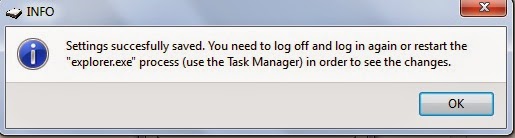




0 comments:
Post a Comment